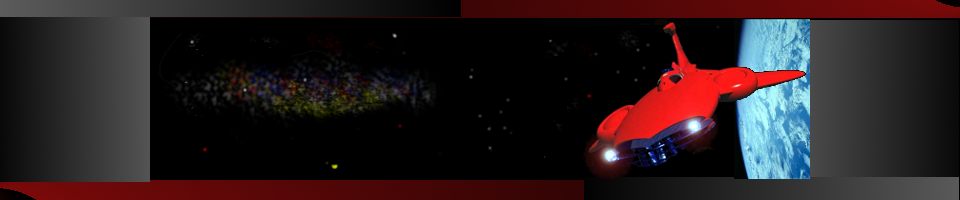posted by Admin
on Sun, 03/22/2020 - 09:55
Introduction
This page provides details on how to setup the Sound Jack software.
The best introduction to the software is through the tutorial videos.
The basic outline:
- Register on the web site
- Go to the Download tab and download the appropriate version for your machine.
- Unzip the file to a directory of your choosing.
- Create a short-cut to the soundjack.exe on your desktop. (Right click on the soundjack.exe and select create shorcut and then move the short cut to your desktop).
- Note: The program does not have a custom icon, so I included one here. Here is how to use it:
- Download the icon from this page to the SoundJack folder. (SJC200203)
- Right click on the short-cut and select properties
- On the Shortcut Tab select the Change Icon... button at the bottom
- It will complain about not having any icons available. Select the Choose button
- A dialog with a bunch of system icons will show up. Select the Browse button at the top
- Select the dowloaded XLR.ico file from the SoundJack folder and select Open.
- The XLR icon should show inthe list box. Select OK
- Select OK on the Properties dialog.
- Note: The program does not have a custom icon, so I included one here. Here is how to use it:
To setup for running the local web client:
- Download the local client from here: https://www.soundjack.eu/SJ-No-Server.zip
- Extract the content to a folder of your choice.
Running it:
Prerequiiste: SoundJack is running
- Open the soundjack.html page in your browser
- Use the suggested port 50000
- Click on the green + icon, and add the IP address of the host server.
- You should have a connection.
| Attachment | Size |
|---|---|
| 4.19 KB |
- Log in to post comments